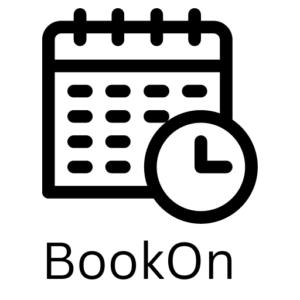With BookOn Appointment Booking Software, you will have a chance to send invoices about your services. However, preparing invoices is quite a complex and time taking task. With the BookOn Invoice feature, everything will be created automatically and fast in PDF format.
Why are Invoices important?
Invoice Basics
An invoice includes the customer and seller’s name and contact statistics, an outline of the offerings or items rendered, the value in keeping with the item, and the total quantity due. Invoices commonly also encompass a payment due date, a bill range, and a preferred price technique.
Getting Paid
Invoices assist a company in getting paid incomplete and getting paid on time. It can be hard to receive a commission without a proper bill. Companies usually demand receipt of a detailed invoice before disbursing payments. Payment phrases can help a corporation accumulate receivables quickly. For example, an agency may additionally say that charge is due upon receipt, within 30 days of receipt or 60 days receipt. Including a late fee coverage on a bill — for example, that late payments are a concern to a $30 price — can also help make certain activate charges.
Establishing Legal Rights
Invoices provide proof that products and services are delivered and establish a company’s right to price. If a customer doesn’t pay, an agency can use contracts and invoices to legally reveal to a courtroom of law that it’s owed price. Likewise, the enterprise can keep copies of invoices and amounts paid to contractors and vendors to establish that it finished its contractual obligation for payment.
How to create and enable the invoice feature?
To create an invoice, we go to BookOn > Invoices. From this screen, we can create an invoice template.
You can select the email notification headers from the right column that you will send to the customer or staff members. From the middle section, you can design the Email notification that you will send to your customers and team members. Also, you can download and preview PDF files to check if everything is fine or not.
After giving the name and preparing the template, save your invoice. You can create more than one if you wish.
After creating and saving your invoices, you need to add invoices as an attachment to notifications. You can add invoices to Email notifications which are very easy. For this purpose, we go to the workflow settings.
Create a new workflow, give it a name and select from the drop down “Appointment Paid”
Compose the email as normal and attach the invoice you created earlier. You can use the provided keywords to match your customer name, service offered, the amount paid, etc. Once the payment is paid online or marked as “Paid” by you in-store, an email will be sent to the customer automatically with the PDF invoice attached marked as “paid” tagged with the proper customer name, the amount paid and other info you want to include.